The Features of Our eMail Auto Sender - Recipients Files & Friendly Log Viewer
Recipients Files
"Recipients file" means that the file that contains some recipients data, our auto email sender software supports using comma separated values (*.csv), text files (*.txt, tab separated), Excel workbooks (*.xlsx;*.xls) and any other files (*.*, specific separator) as the recipients file. The format for each type of files like below: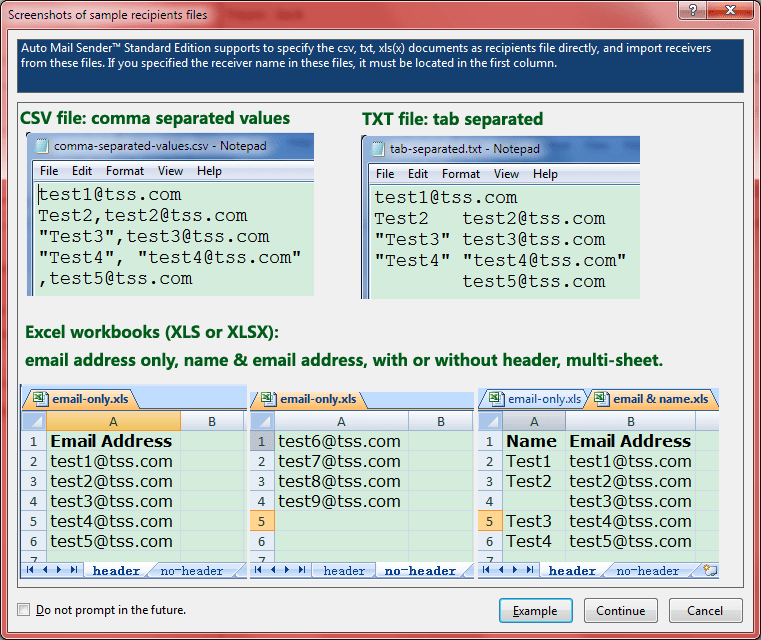
Screenshot 1: the screenshot of sample recipients files of our auto send email application.
There are 3 scenes to use the recipients files:
1. Use recipients file for the [To/CC/BCC] fields directly.
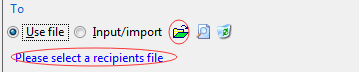
This is a very flexible and useful function in our auto send email software, because you can manage your recipients in these files alone, and when AMSSE sends out your message, it will read current recipients list from the specified file.
2. Import receivers from the recipients file.
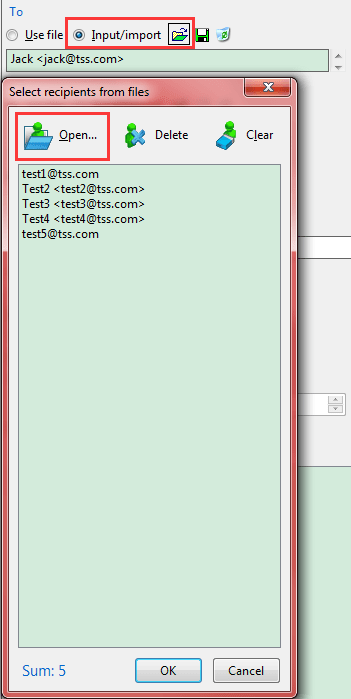
This action will read the recipients from the specified file, and stored in the [To/CC/BCC] fields. If you changed your file, the recipients in your template is not up-to-date.
3. Save recipients to file.
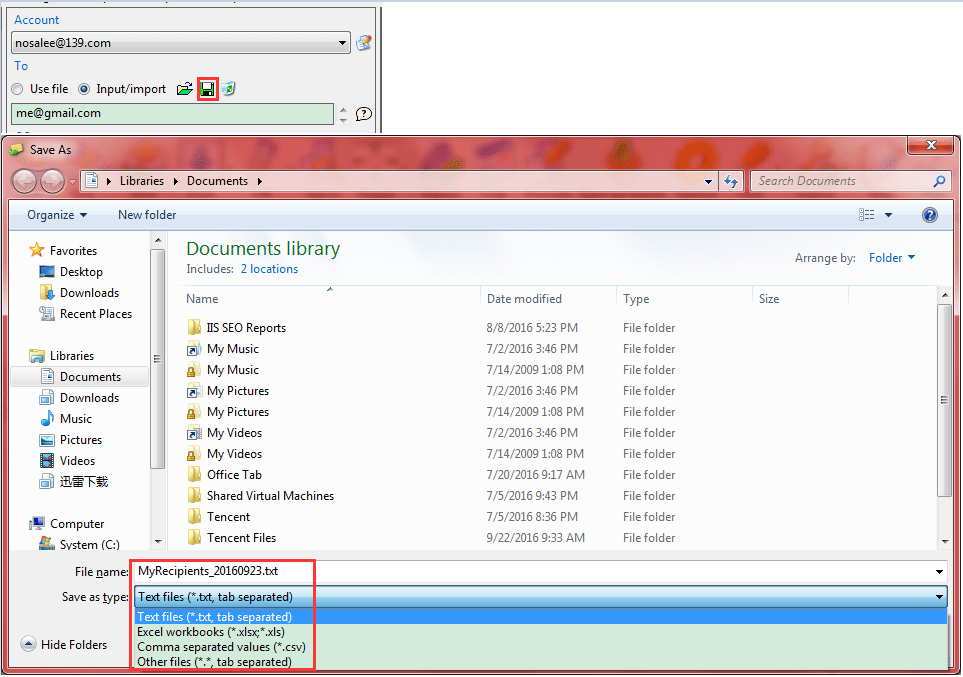
Screenshot 2: save recipients to a file in our auto send email tool.
As above, you can save you inputted recipients of [To/CC/BCC] fields to our email auto sender supported file for reuse.
Friendly Log Viewer
To see the Log Viewer, please click the <Logs> button on the toolbar first.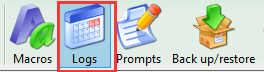
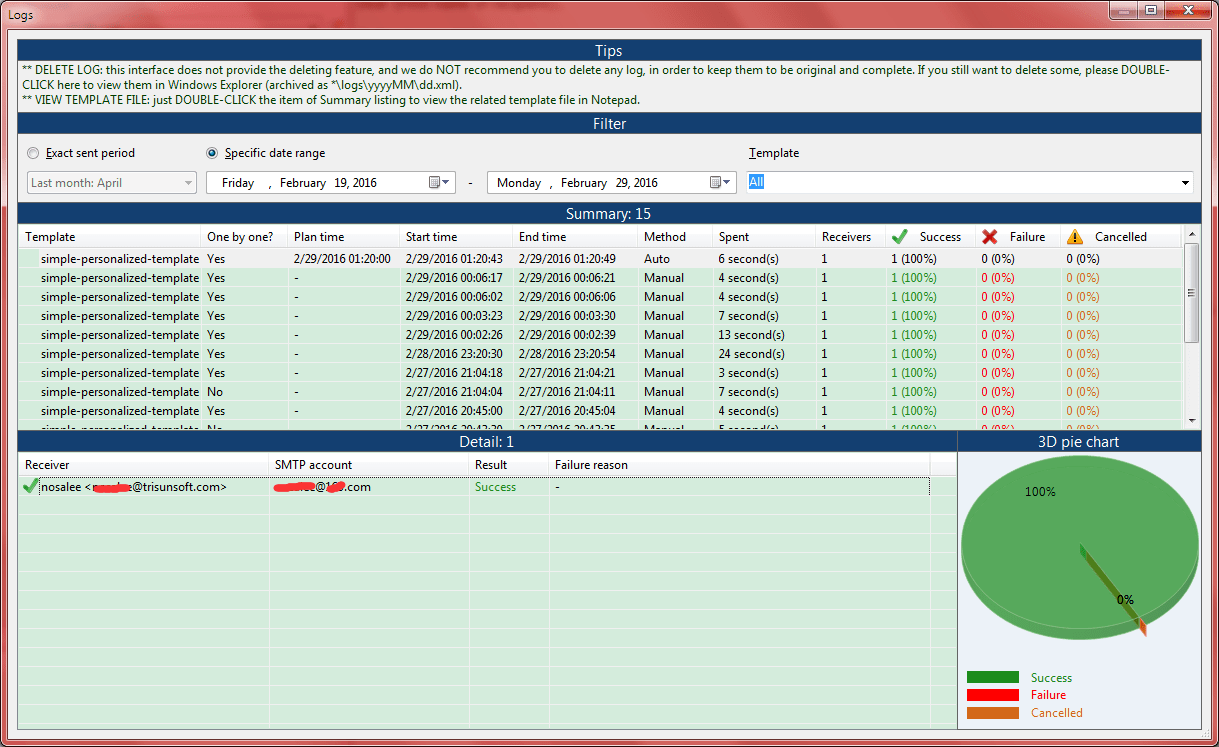
Screenshot 3: the log viewer of our auto email sender software.
As above, you can see the summary of the sending history by specify the date and template. It will display today's logs for all templates by default when you open it, and you can change the conditions as below:

Screenshot 4: the logs filter of our auto email sender software.
The summary list displays the information in the email level.
And the detail list shows the information for each receiver of the selected summary item. Please note that for non-OBO sending, the details are the same, because it only sent out ONE email.
This viewer also provides you with a 3D pie chart to tell you the success, failure, cancelled rate in a visual way.
Other things, please read the tips at the top of this window.
Now you can download our automated email sender to enjoy more:
 Download Our eMail Auto Sender Now!
Download Our eMail Auto Sender Now! 


 Auto Mail Sender™ Standard Edition
Auto Mail Sender™ Standard Edition
 Auto Mail Sender™ Birthday Edition
Auto Mail Sender™ Birthday Edition
 Auto Mail Sender™ File Edition
Auto Mail Sender™ File Edition
 TSSI .NET SMTP Component
TSSI .NET SMTP Component
 Email Checker Pro
Email Checker Pro



