AMSBE Documentation - Macros manager interface manual
 Download Auto Mail Sender™ Birthday Edition
Help Home
AMS Birthday Edition Home
eMail & eMailing Software Home
Produced by TriSun Software
Download Auto Mail Sender™ Birthday Edition
Help Home
AMS Birthday Edition Home
eMail & eMailing Software Home
Produced by TriSun Software
Purpose
Manages all your macros, you can use macro to make the more universal email templates to reduce your workload.
Open Method
Click 'Emails -> Macros manager' module link on the main interface.
How Does It Work
Macros work on the string replacement principle: you only need to insert macros (formatted as {macro name} automatically) into the subject/content of messages, and all the macros will be replaced with the actual texts when AMSBE sends messages.
How to Use Macro
As you think, you need not to input the long macro name manually, instead you can input them via clicking 'Insert -> Macro -> ...' menu item on the Email templates manager interface. Besides, you can use them on the 'Signatures' page of the Options interface via clicking 'Macro -> ...' button. To ensure the macros are replaced with the actual texts according to your needs, please do not change the macro identification in the templates or signatures, and it is case sensitive.
Tips: if the macro has not actual text, it will not appear under the 'Insert -> Macro' menu item and the 'Macro ->' button.
Interface and Illustration
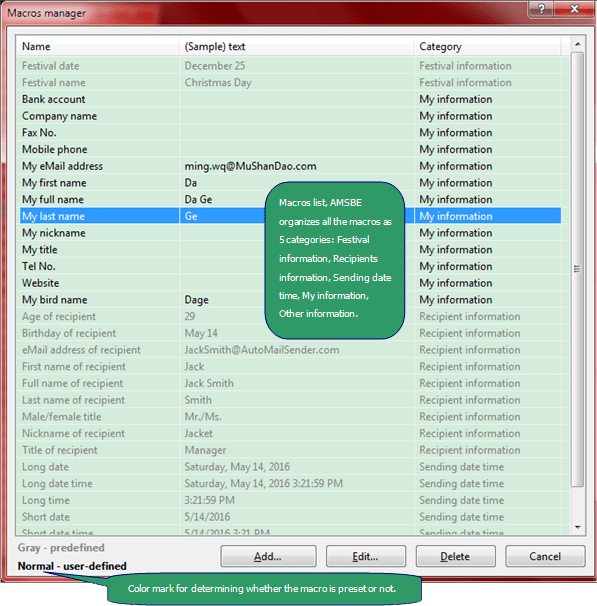
List Explanation
- The 'Recipient information' macros will be replaced with the actual information according to the recipient of the outgoing messages.
Tips: 'Recipient information' macros will be replaced only when the message has one [To] recipient, so these macros are used for birthday wishes or one-by-one season's greeting usually.
- The 'Sending date and time' macros will be replaced with the actual date and time, they will be refreshed per 1.6 seconds on this interface.
- The 'Festival information' macros will be replaced with the actual festival information when AMSBE sends festival greetings.
- If you want to use the macros of 'My information' and 'Other information', please create them via clicking <Add...> button or input the [Actual text] for them via clicking <Edit...> button.
Tips: if you have not set the following macros, AMSBE will set them according to the default SMTP account settings.
{My first name}, {My last name}, {My full name}, {My email address}.
- AMSBE provides some common predefined and user-defined macros for you, usually, you only need to input their [Actual text] for yourself.
Commands Reference
- <Add...> - adds a new macro on the Macro editor interface.
- <Edit...> - edits the selected macro on the Macro editor interface <Double-click>.
- <Delete> - deletes the selected macro(s) <Del>.
- <Cancel> - closes this dialog box <Esc>.
Tips: the <Edit...> and <Delete> buttons are applied to the user-defined macros only.
 Download Auto Mail Sender™ Birthday Edition for Microsoft® Windows®.
Download Auto Mail Sender™ Birthday Edition for Microsoft® Windows®.
 Download Auto Mail Sender™ Birthday Edition
Help Home
AMS Birthday Edition Home
eMail & eMailing Software Home
Produced by TriSun Software
Download Auto Mail Sender™ Birthday Edition
Help Home
AMS Birthday Edition Home
eMail & eMailing Software Home
Produced by TriSun Software
 Download Auto Mail Sender™ Birthday Edition
Help Home
AMS Birthday Edition Home
eMail & eMailing Software Home
Produced by TriSun Software
Download Auto Mail Sender™ Birthday Edition
Help Home
AMS Birthday Edition Home
eMail & eMailing Software Home
Produced by TriSun Software
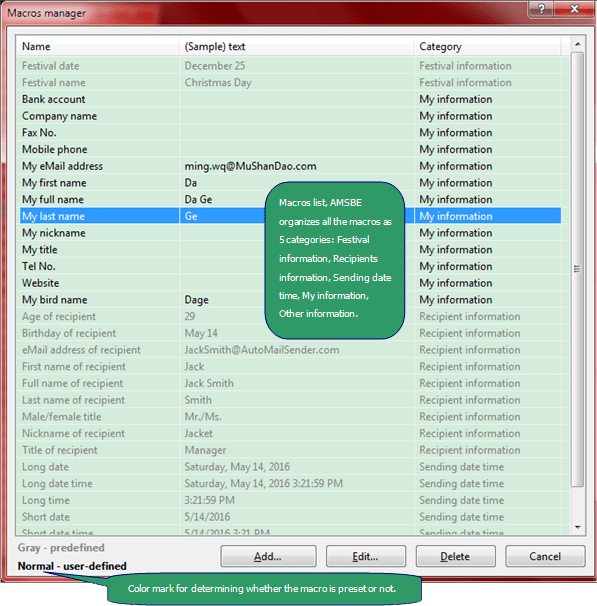
 Download Auto Mail Sender™ Birthday Edition for Microsoft® Windows®.
Download Auto Mail Sender™ Birthday Edition for Microsoft® Windows®.