Auto Mail Sender™ File Edition Online Help - Queue and Log Manager interface manual
 Download Auto Mail Sender™ File Edition
Help Home
AMS File Edition Home
Email & Emailing Software Home
Produced by TriSun Software
Download Auto Mail Sender™ File Edition
Help Home
AMS File Edition Home
Email & Emailing Software Home
Produced by TriSun Software
Purpose
Lets you know about which email files will be sent and the successful/failed sendings.
Open Method
Click 'Preferences & Tools -> Queue and Log Manager' module link on the main interface.
Interface and Illustration
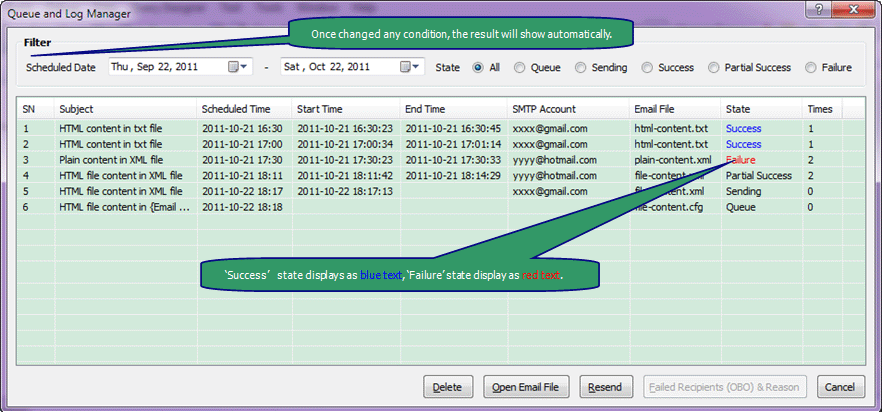
Commands Reference
- <Delete> - deletes the selected emailing log, cannot delete emailing queue and sending items.
- <Open Email File> - opens the email file that (will) be used by the selected row <Double-click>.
- <Resend> - resends the selected item, cannot resend emailing queue/sending item due to it will be sent automatically.
Tips: if the selected item was sent (partial) successfully, you will get a confirmation box before resend it.
- <Failed Recipients (OBO) & Reason> - views the failed recipients (only for one by one emails) and failed reason for the 'Failure' or 'Partial Success' emailing log.
Tips: Why failed recipients are only for one by one emails? Because for normal emails, either all successful or all failed.
- <Cancel> - closes this window <Esc>.
Remarks
- 'Partial Success' state is only for the one by one emails, because for normal emails, either all successful or all failed.
- Why no more email elements in the list except [Subject]?
Because all elements of an email is difficult to show in a row, even if shown, it is not friendly for reading; more importantly, you can read these information in your email file, use your favorite text editor or browser, just double-click a row to read the corresponding email file.
- The result list will be refreshed automatically per 19 seconds according to the filter.
 Download Auto Mail Sender™ File Edition for Microsoft® Windows®.
Download Auto Mail Sender™ File Edition for Microsoft® Windows®.
 Download Auto Mail Sender™ File Edition
Help Home
AMS File Edition Home
Email & Emailing Software Home
Produced by TriSun Software
Download Auto Mail Sender™ File Edition
Help Home
AMS File Edition Home
Email & Emailing Software Home
Produced by TriSun Software
 Download Auto Mail Sender™ File Edition
Help Home
AMS File Edition Home
Email & Emailing Software Home
Produced by TriSun Software
Download Auto Mail Sender™ File Edition
Help Home
AMS File Edition Home
Email & Emailing Software Home
Produced by TriSun Software
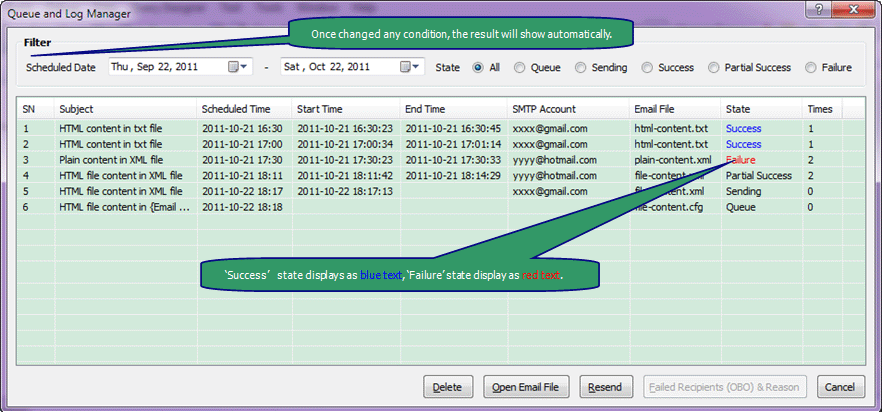
 Download Auto Mail Sender™ File Edition for Microsoft® Windows®.
Download Auto Mail Sender™ File Edition for Microsoft® Windows®.