How to Send eMail in the Future with Multiple Schedules of AMSSE?
For some reasons, you may want to send future email to yourself or other people. But you may hard to find out this feature in most email clients or webmails, maybe some support that, but it is very simple and may hard to meet your needs, usually, they provide a single option - send at a special date and time. This is also why you’re here now.Now, you will know about a very strong email scheduler to send future email here.
Step 1: let us understand it. AMSSE = Auto Mail Sender™ Standard Edition, which is a powerful email scheduler since 2004, for sending email in the future specially, produced by TriSun Software. You can get the official version by the following button:
 Download AMSSE Official Version to Send eMail in the Future!
Download AMSSE Official Version to Send eMail in the Future! 
Step 2: install and run it, setup your email account in it, and the click the + button at the “Schedule” area, you will see below interface, and now you will know it is used for emailing future exactly.
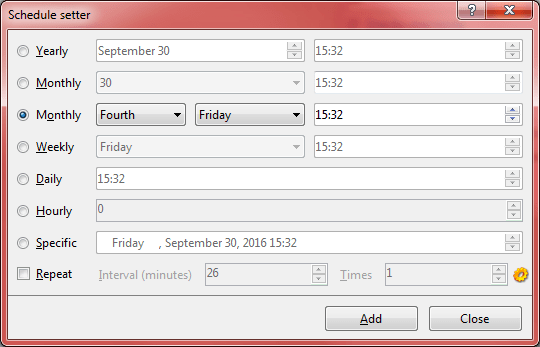
As you see, it can create many schedule types for emailing future, except the regular specific date and time, you can also set the yearly, monthly (by day number or by day of week), weekly, daily sendings for emailing future. Even, you can create the repeat sendings with interval and times settings!
Step 3: after you setup your email template, email account and above sending schedules to be OK, the only thing to send future email is running it. Fortunately, you do not need to run it manually every time, and you do not worry about forgetting launching it, because it will start automatically with Windows under the design of emailing future purpose.
That’s not all! Except send future email, AMSSE also has many exciting features, such as folder attachment, send email one by one, macros, and more, they are waiting for your exploration.
For the detailed information about how to send email in the future, you need to download and use it, the first important thing to start it is clicking the <Steps> button on the toolbar - to know about how to use it step by step, and if you encounter any problem during using this email scheduler, just simply press <F1> to get the online helps. In fact, it is not so complex, if you have used other email software, such as Outlook, Thunderbird, it’s totally no learning needed! Now, follow this button to get this email scheduler:
 Download AMS Standard Edition to Send eMail in the Future!
Download AMS Standard Edition to Send eMail in the Future! 
See Also


 Auto Mail Sender™ Standard Edition
Auto Mail Sender™ Standard Edition
 Auto Mail Sender™ Birthday Edition
Auto Mail Sender™ Birthday Edition
 Auto Mail Sender™ File Edition
Auto Mail Sender™ File Edition
 TSSI .NET SMTP Component
TSSI .NET SMTP Component
 Email Checker Pro
Email Checker Pro



